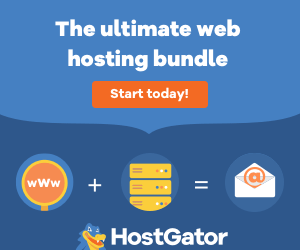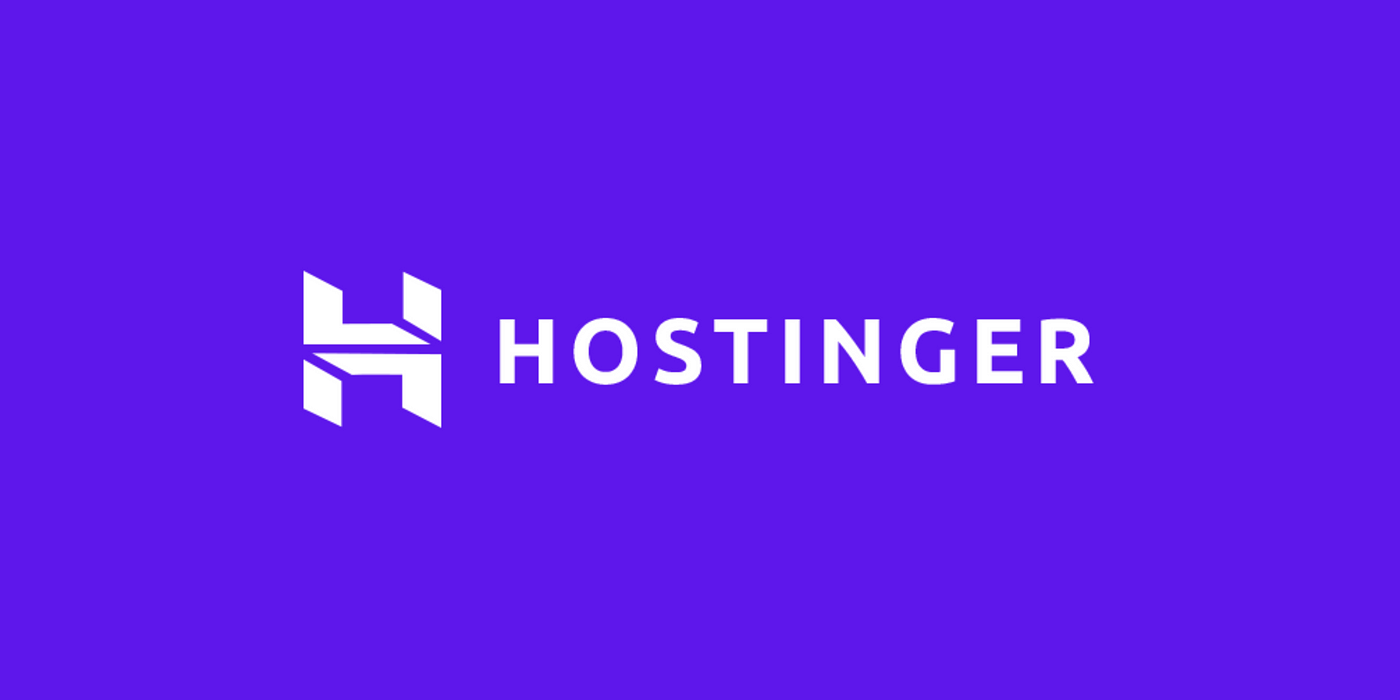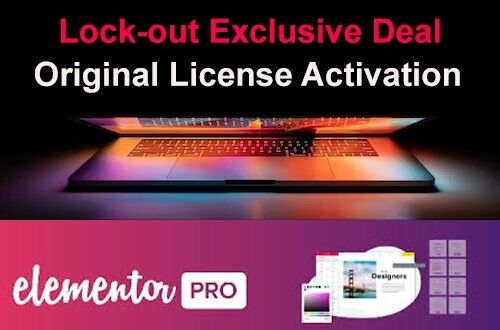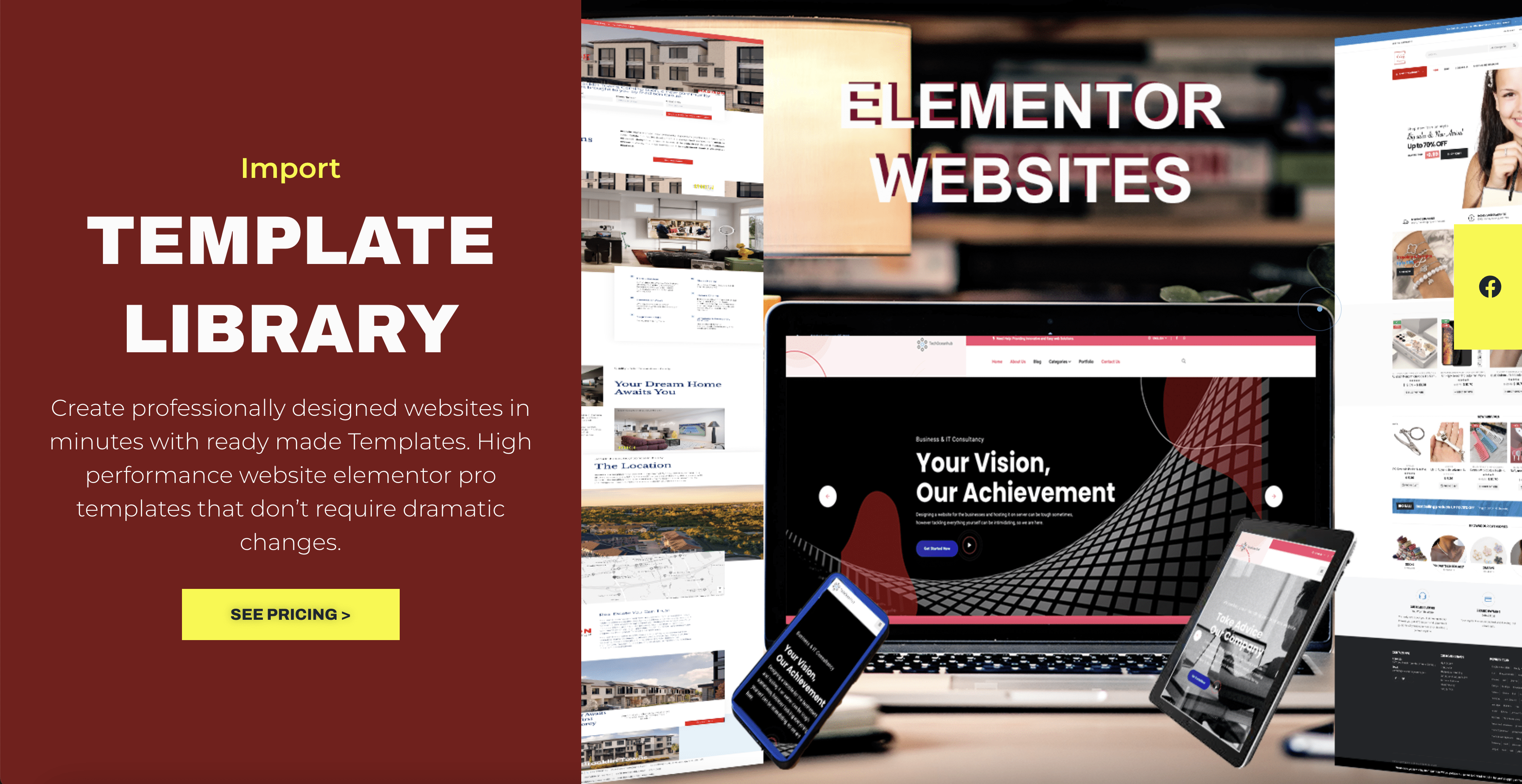To work with embedded content like YouTube videos in HTML, you can use the <iframe> tag. The <iframe> tag allows you to embed external content, such as videos, from other websites within your HTML page.
Here’s an example of how you can embed a YouTube video in your HTML page:
<!DOCTYPE html> <html> <head> <title>Embedded YouTube Video</title> </head> <body> <h1>My Web Page</h1> <iframe width="560" height="315" src="https://www.youtube.com/embed/VIDEO_ID" frameborder="0" allowfullscreen></iframe> </body> </html>
In the above example, replace VIDEO_ID with the actual ID of the YouTube video you want to embed. You can find the video ID from the YouTube video URL. For example, if the YouTube video URL is https://www.youtube.com/watch?v=abcdefg, then the video ID is abcdefg.
The <iframe> tag is used to create a frame within your web page, and the src attribute specifies the URL of the embedded content, in this case, the YouTube video. The width and height attributes define the dimensions of the video player. The frameborder attribute set to 0 removes the border around the video player. The allowfullscreen attribute allows the video to be viewed in fullscreen mode.
You can customize the width, height, and other attributes of the <iframe> tag according to your requirements. Additionally, YouTube provides various customization options and parameters that you can include in the video URL to control the player’s behavior, such as autoplay, starting time, and more.
Make sure to check the terms of service of the platform you’re embedding content from, as some websites may have specific requirements or restrictions for embedding their content.