Today we come up with a simple post in which we have created a simple calculator using Html, CSS and Javascript. It is a lot easier for beginners who are trying to understand the basics of Html, css and Javascript. So have a look at the simple design of a calculator we are going to design.
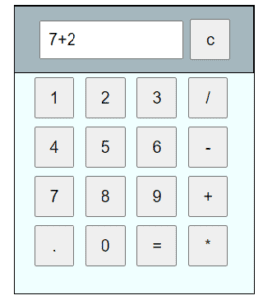
Below is a sample code that explains the above design.
<html lang="en">
<head>
<meta charset="UTF-8" />
<meta name="viewport" content="width=device-width, initial-scale=1.0" />
<title>Calculator</title>
<script>
//function that displaying value
function display(val) {
document.getElementById("result").value += val;
}
//function that evaluates the digit and return result
function result() {
let resultVal = document.getElementById("result").value;
let output = eval(resultVal);
document.getElementById("result").value = output;
}
//function that clear the displayplayplay
function clr() {
document.getElementById("result").value = "";
}
</script>
<style>
.calculator {
background-color: azure;
height: 350px;
width: 300px;
margin: 10px;
border-color: black;
border: black 1px solid;
}
.calctextbox {
background-color: rgba(120, 140, 151, 0.623);
border: black 1px solid;
padding: 10px;
}
input[type="text"] {
padding: 10px;
margin-left: 20px;
width: 180px;
font-size: 20px;
}
input[type="button"] {
height: 50px;
width: 50px;
padding: 5px;
margin: 5px;
font-size: 20px;
}
.calcbuttons {
background-color: azure;
margin-left: 20px;
}
</style>
</head>
<body>
<div class="calculator">
<div class="calctextbox">
<input type="text" id="result" />
<input type="button" value="c" onclick="clr()" />
</div>
<div class="calcbuttons">
<input type="button" value="1" onclick="display('1')" />
<input type="button" value="2" onclick="display('2')" />
<input type="button" value="3" onclick="display('3')" />
<input type="button" value="/" onclick="display('/')" />
<input type="button" value="4" onclick="display('4')" />
<input type="button" value="5" onclick="display('5')" />
<input type="button" value="6" onclick="display('6')" />
<input type="button" value="-" onclick="display('-')" />
<input type="button" value="7" onclick="display('7')" />
<input type="button" value="8" onclick="display('8')" />
<input type="button" value="9" onclick="display('9')" />
<input type="button" value="+" onclick="display('+')" />
<input type="button" value="." onclick="display('.')" />
<input type="button" value="0" onclick="display('0')" />
<!-- solve function call function solve to evaluate value -->
<input type="button" value="=" onclick="result()" />
<input type="button" value="*" onclick="display('*')" />
</div>
</div>
</body>
</html>
Feel free to try this code and comment below..!
Copyright ©TechOceanhub All Rights Reserved.